Top Kobo Software Features
Posted
# Posts
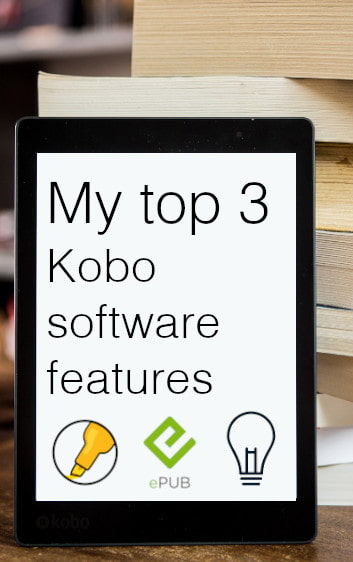
I enjoy reading but getting books or reading on your desktop computer just does not cut it for me. For me my reading adventure kicked off when i got myself an e-reader a while ago.
I am using my Kobo H20 reader for more than a year now. So I decided what’s my top favorite (software) features with the Kobo e-readers. Note I use the Kobo Aura H2O Edition 2 Kobo Aura H2O Edition 2. But these features are not excluded to this device.
All the latest Kobo devices support the following software features. Kobo Forma, Kobo Aura H2O Edition2, Kobo Clara HD and Kobo Aura Edition 2.
1. Highlighting/notes and bookmarks
Without a doubt, the most used feature for my ebooks is having the possibility to highlight, add notes and bookmark. This feature is very useful for reference books. These type of books need you to read it many times to grasp the content of the book.
Whenever you read an interesting phrase you can highlight any word or phrases. Going over the book again will bring your attention to your highlights. It makes the re-read faster and more comprehensive. You can bring it to the next level by adding a note to the highlight. So your ideas can be mapped to any text the author has written. Finding a whole page interesting? Bookmark it by tapping on the right corner of the page.
Now I hear you say, I can do this with a normal book as well. I only need to buy a marker. That’s true but the highlight is destructive, there is no way of erasing that highlight. But more importantly, there is no overview of all your markings throughout the book. Kobo solves this by having access to an annotation view. Showing you a list of all your highlights/notes and bookmarks in one single place.
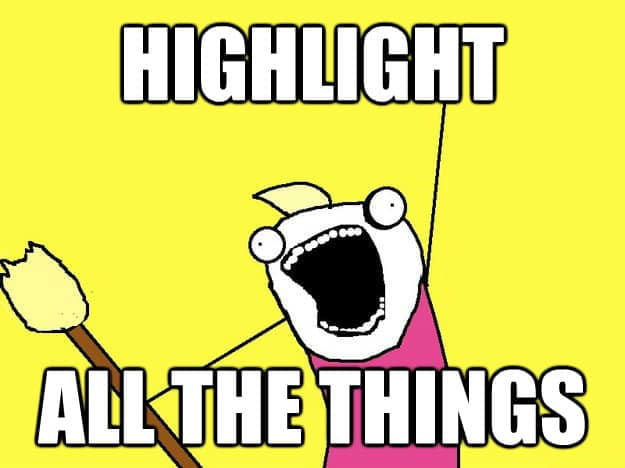
Sounds good but how do I highlight?
- You press on a word for a couple of seconds until an underline appears.
- You will now receive a start and stop holder represented by circles. With these handlers select the text you want to highlight.
- Just tap highlight.
Note: For adding notes the steps are the same. After selecting the text you can click on add Note. This will bring you a keyboard and a field to enter any notes attached to your selected text.
Quite easy right? Next time you read a book with your e-reader remember to highlight important and memorable phrases. It will make referencing the book in the future so much easier.
That annotation view is interesting, how can I access it?
- Tap on the center of the page. This should open some menus on the top and bottom of the page.
- Tap on the bottom right (…) icon and select Annotations.
- The annotation list view is shown. Here you could filter on notes/bookmarks or highlights.
- Clicking on any item in the view will bring you to that annotation inside the book.
BONUS: Default the list view is shown. This is great but the “Notebook view” is better. This can be accessed by tapping the (…) in the top left of the annotation screen and select “Notebook view”. Now you can directly read the text you highlighted in this overview.
There is always a downside..
Highlighting on your kobo can feel slow. The speed of the device makes it sometimes frustrating to finetune your highlight selection. It especially feels slow when compared with the fast tables and smartphones we are so using everyday. I am positive that future e-readers will get better. This will make highlighting much smoother.
2. Epub file format
So epub is the file format for your ebooks. These ebooks can be recognized by the .epub extension. This is a freely available book standard that supports a lot, if not most hardware e-book readers. The format itself is important because the Kobo e-reader comes with the support of understanding this EPUB standard. If you buy your books directly through the Kobo store this format is of less importance. The Kobo store has a big selection of books. But, when it comes to technical, cheaper or public domain (usually old) books you need access to another bookstore. Some stores specialize in a specific genre and usually have a selection not found on the mainstream stores like Kobo or Amazon.
There is a big advantage here. For any beginners of e-reading they do not need any extra software to convert 3rd party ebooks to read them on your kobo. It can be a pain in the *** to remove the DRM or converting the MOBI Amazon e-books to read them on another device. Uploading epubs to your kobo is easy:
- Connect your reader with USB to your computer. This can be Windows/Mac.
- Your Kobo will detect your computer and ask you to connect to manage files.
- After connection, a prompt message should appear to “open folders and view files”. Alternatively, you can browse to that folder using Windows Explorer or Finder on Mac. The device should be called something like “KOBOeReader”
- Drag and drop your books onto your Kobo e-reader. These do not need to be in any folder, just the root folder of your e-reader.
- Disconnect your device and you are ready to read.
3. Backlight auto adjust
Before we continue I must confess something. I do not have a light switch next to my bed nor do I have a reading light on my nightstand. So reading things in the dark is quite hard for me. I am also too lazy to leave my cozy warm bed to turn off the light.

Luckily these devices come built in with a nice backlight so reading at night is possible. If these devices would contain a simple backlight it would not have made the list, but these are a bit different.
First of all, you can set a sleeping time light. The closer you read to your sleeping time the more orange the light will be. This is a great help to get ready for sleep. It’s a lot better than the bright white/blue light from other devices.
The orange colored light makes you quite sleepy, so don’t read late at night or you won’t be able to finish that book you just started.
Controlling the brightness is very easy. Holding your finger on the left part of the screen and moving your finger up/down adjusts the brightness. The light looks really good and the lumino even across the whole screen.
Bonus: Autosync books to the device
I don’t use this feature so much since most of my books are bought in other stores. However, if you like the convenience of buying books and appearing them on your device, then this auto-sync is for you.
There is not much to it but buying a book on the Kobo store will automatically download it on your device. The first need is that you connect your e-reader to a Wifi network. After connecting to your network you can log in to your Kobo account.
When you are ready to sync any new purchases the only thing left to do is go to the home screen and click on the sync icon. If all is set up well new purchases are downloaded to your device.
If your account is linked on your device, you also immediately have access to the Kobo store on the e-reader. Here you can browse and buy books directly from your device. I do prefer the web store version since it contains more info about the number of pages and estimated reading time.
Do you have a Kobo e-reader and what are your favorite features? Prefer the kindle features over Kobo? Let us know in the comments below.